Perseus 4 Quick Start Guide
Find a specific text or work:
Navigate to the work via the Collections:
In some instances, the exact title or Perseus title of a specific work may be unknown. The best way to browse through the works in Perseus is through the Collections.
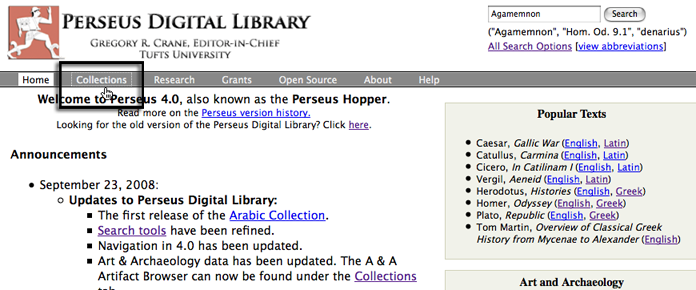
Figure 1: P4 home page (http://www.perseus.tufts.edu/) with Collections link highlighted
The resulting page will list the available collections in the current release of the Perseus Digital Library.

Figure 2: P4 collections (http://www.perseus.tufts.edu/hopper/collections)
A classical work will be in the Greek and Roman Materials, so in this example, link to that collection.

Figure 3: Choosing Greek and Roman Materials (http://www.perseus.tufts.edu/hopper/collections)
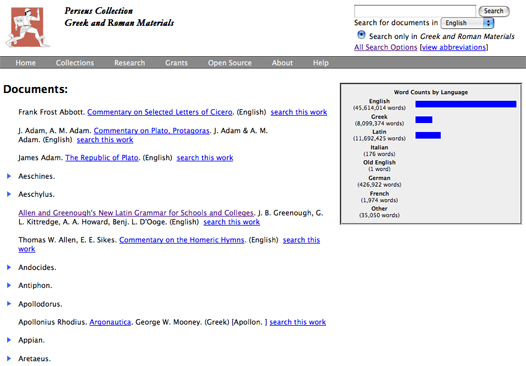
Figure 4: Greek and Roman Materials page
(http://www.perseus.tufts.edu/hopper/collection?collection=Perseus:collection:Greco-Roman)
Works are listed under author names. To find an author, you can search the browser page, or simply scroll down. When there is a blue arrow beside the author name, this means there is a sublist of works related to this author. Simply click the arrow to display the list.
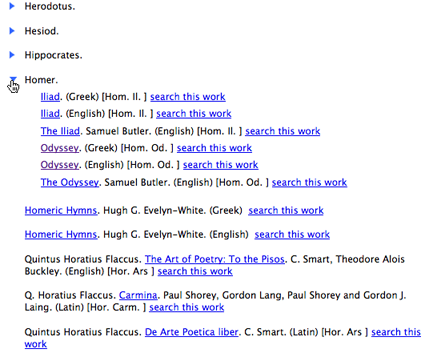
Figure 5: Revealing works associated with author Homer
The list will indicate the primary language of the work and information on the editor when available.
Search on the author and /or title:
If you know the Perseus author and/or title of the work, you can enter this information in any search box, such as the one on the home page. Keep in mind, if you are using a variation on a name or a title, it may not be the name used in Perseus, and it may not return the results you are expecting.
In this example, Homer has been entered in the search box.

Figure 6: P4 home page (http://www.perseus.tufts.edu) with close up of search box
The returned results will appear similar to this.

Figure 7: P4 search results for Homer
(http://www.perseus.tufts.edu/hopper/searchresults?q=Homer)
When your search contains a word which pertains to the author (or editor) or title of a work in Perseus, the tool returns a subset of results culled from the collections. In this example, there are several primary texts and commentaries which pertain to Homer. This is not a collection-wide data search, so you are not seeing all of the times to which "Homer" is referred in other texts or artifacts; rather, it's a metadata search. By clicking on the Homer, Iliad (Greek) link, we are taken to the Greek of the Iliad:
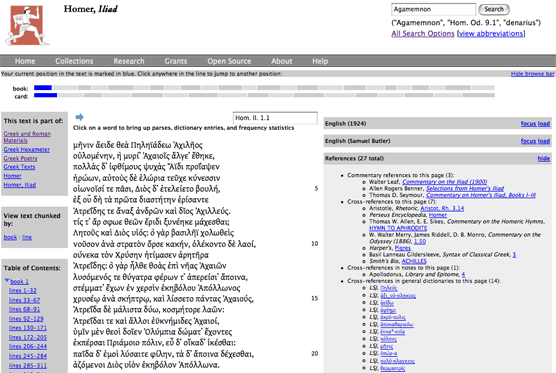
Figure 8: Homer, Iliad (Greek) link for search of Homer
(http://www.perseus.tufts.edu/hopper/text?doc=Perseus:text:1999.01.0133)
Perhaps you wanted another version? A translation of the Iliad, for instance. All you need to do is change the focus text by selecting one of the alternate versions in the upper right hand part of the second column.
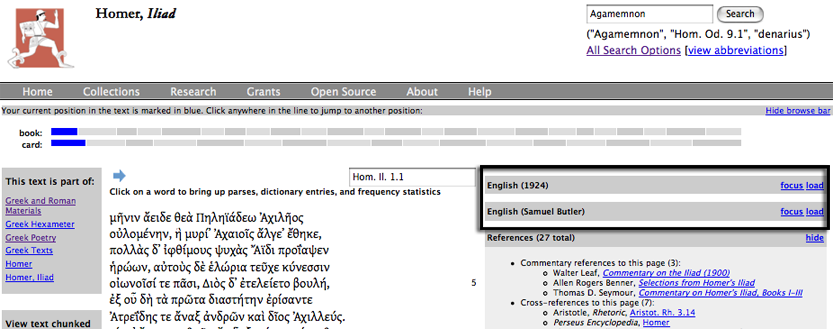
Figure 9: Other versions of this work
Simply click the focus link next to the version you would like to study. In this example, the focus has been changed to the English 1924 version, the first version listed in the right side bar.
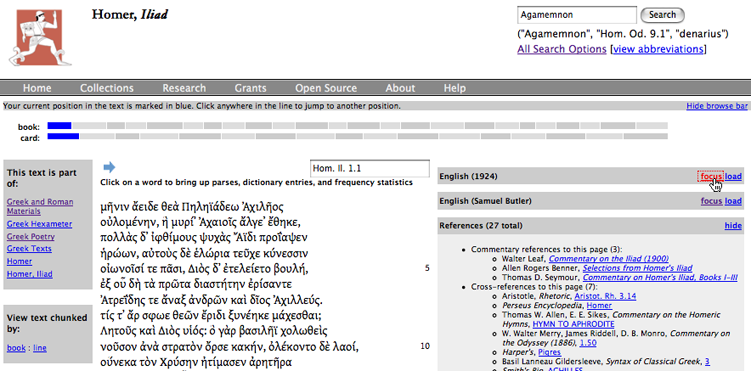
Figure 10: Changing the focus text
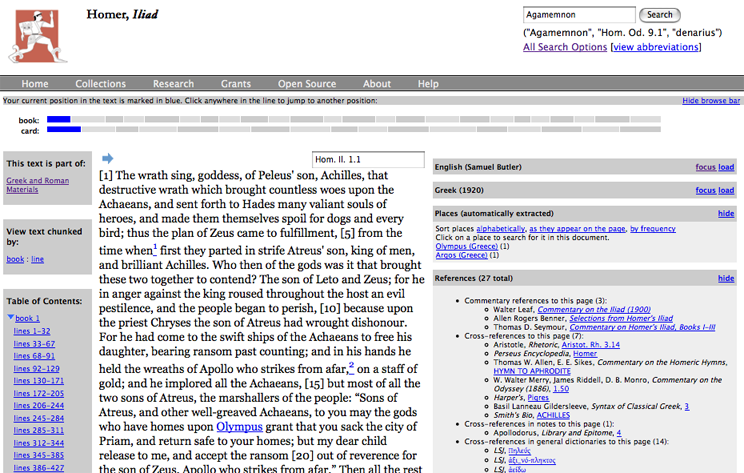
Figure 11: New focus text (Murray, 1924 ed.)
(http://www.perseus.tufts.edu/hopper/text?doc=Perseus:text:1999.01.0134:book=1:card=1)
Many users want to use Perseus to translate an ancient Greek or Latin word. A majority of the time, the word in question is inflected, meaning it is not a form you would find in the dictionary (i.e. a lemma). (For example, in English, you will not find the word taught in the dictionary: you must look under teach.) Start by analyzing the form with the Word Study Tool rather than looking in the dictionary, since the form may not be in the dictionary.
To go to the word study tool, select All Search options under any search box.
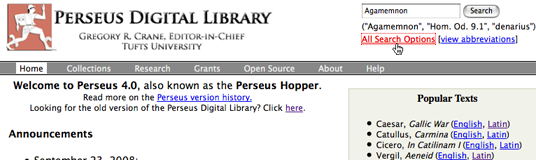
Figure 12: All Search Options link
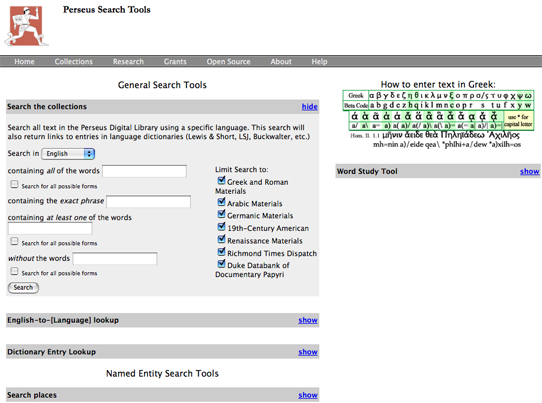
Figure 13: Perseus Search Tools page (http://www.perseus.tufts.edu/hopper/search)
To translate a word, use the word study tool in the right hand column of the page. In our example we will translate the Greek λέγουσιν and the Latin sequitur. Click show to show the tool and change the language as appropriate.
Note: You can only enter one word at a time and not phrases. You must transliterate the Greek according to the guide (you can't enter a Greek font).
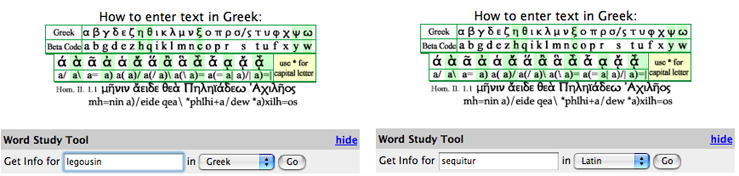
Figure 14: Two word study examples: Greek (L) and Latin (R)
Note the results for the search of λέγουσιν, which will appear in a new browser window.

Figure 15: Results of analysis of legousin.
(http://www.perseus.tufts.edu/hopper/morph?l=legousin&la=greek)
In this case, there are three possible verbs from which this form is derived. In each case, the analysis provides a summary of possible forms, and a short definition (in the upper right of each box). To see a full definition, choose one of the lexica listed:
| LSJ | Greek-English Lexicon by Liddell, Scott & Jones | detailed large lexicon with citations and definitions |
| Middle Liddell | Intermediate Greek-English Lexicon | lexicon with more concise definitions, fewer citations |
| Autenrieth | A Homeric Dictionary by Georg Autenrieth | specialized dictionary |
| Slater | Lexicon to Pindar by William J. Slater | specialized dictionary |
The dictionary entry will appear in the bottom of the current window and give you the option of opening a new browser window into the lexicon.
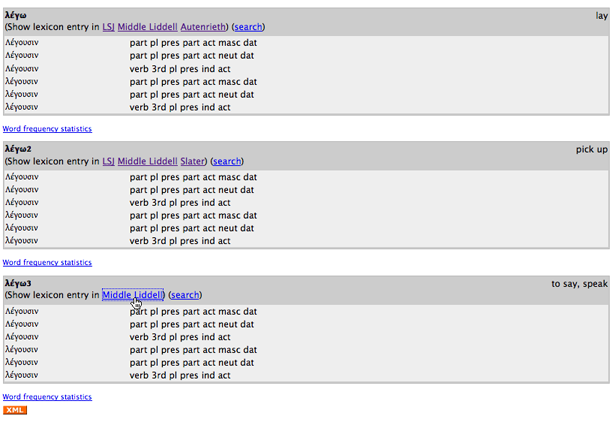
Figure 16: Selecting Middle Liddell for legw3
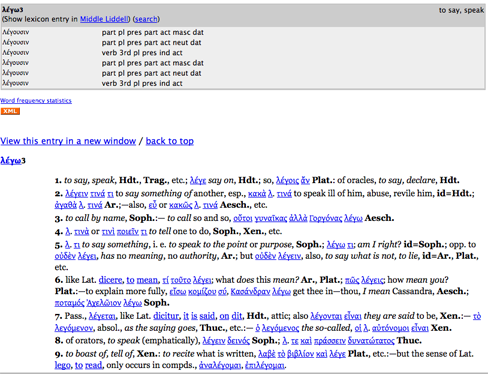
Figure 17: Resulting dictionary entry in bottom of word study tool window.
Note you can also search for this form with the search link, view word frequency statistics, and view the entry in a new window.
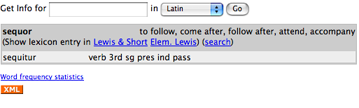
Figure 18: Results of analysis of sequitur.
(http://www.perseus.tufts.edu/hopper/morph?l=sequitur&la=la)
In this case, there is one possible verb from which this form is derived. The analysis provides a summary of the form, and a short definition (in the upper right of each box). To see a full definition, choose one of the lexica listed:
| Lewis & Short | Latin Dictionary by C. T. Lewis & C. Short | detailed large lexicon with citations and definitions |
| Elem. Lewis | Elementary Latin Dictionary, C. T. Lewis | lexicon with more concise definitions, fewer citations |
The dictionary entry will appear in the bottom of the current window and give you the option of opening a new browser window into the lexicon.
Note you can also search for this form with the search link, view word frequency statistics, and view the entry in a new window.
General Searching.
In the top right corner of every page of Perseus, there is a search box, searching examples, and links to specific searching tools.
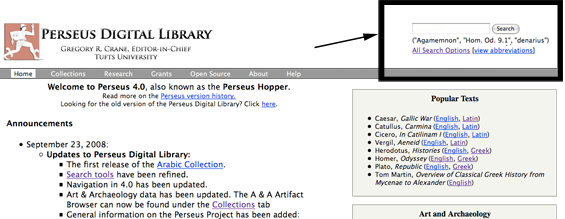
Figure 19: Perseus search box.
Note that beneath the box, there are two other links, All Search options [view abbreviations]. The link to All Search options takes you to all searching tools in Perseus, including language-based tools, such as word study, artifact searching, and named entity searching. View abbreviations reveals a list of the Perseus text abbreviations which enable you to jump to specific work and section, particularly useful if you are studying a specific work in detail. For example, if you wanted to read book 3, chapter 9 of Julius Caesar's Gallic War, enter Caes. Gal. 3.9 in any search box. You will be taken to the work in the default language you have chosen in your Perseus display preference settings.
For a general, collection-wide search, enter your search term, i.e. Ajax. Search for Ajax. The first results, if applicable, will be for metadata (instances of the search term appearing in Perseus author names or titles). If you are not interested in authors or works, a common search starting point, simply do a full collection wide search by following the link on the second line ("If you would like to search the content of all documents, please click here.")
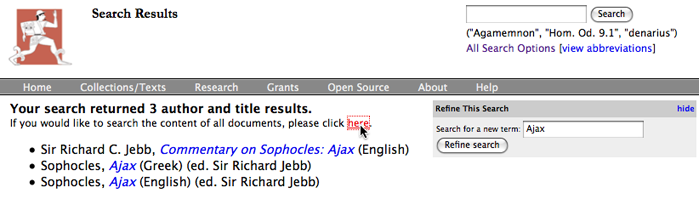
Figure 19a: Broaden your search.
After a content search, you will see results similar to those pictured below.
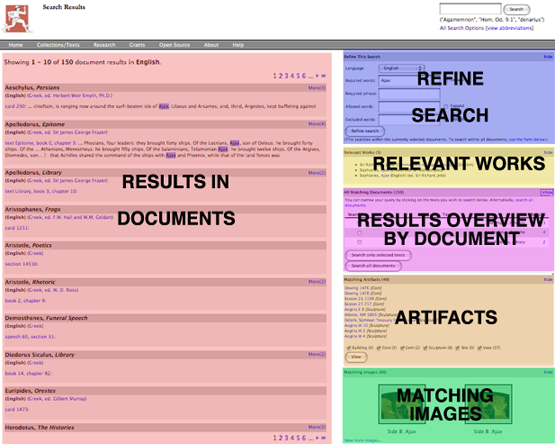
Figure 19: Mock up of results of a full collection search for "Ajax."
The schematic above illustrates the layout of a search result page. The tools on the sidebar enable you to refine your current search (change the language or other parameters), narrow down your search (choose a specific text or subset of texts), and see results elsewhere (such as artifact collections or images).
Note that results are grouped by document: if there are multiple results in a listed document, you will see a More (xx) link at the top of the each document listing which enables you to view more results for the selected document.
There are a few settings which enable you to customize your preferences for repeated visits to Perseus. Visible in the lower right corner on the gray sidebar when reading any text, Display Preferences are retained for your next visit. This is done with a "cookie" for your browser, so if you reopen Perseus with a different browser or on a different computer, you will need to reset the preferences.
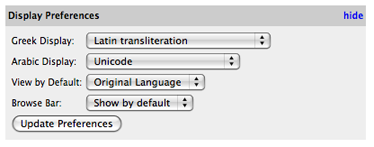
Figure 20: Display preferences box.
Here you can change how your browser views Greek or Arabic. You can also change which version of a work you see by default. (For instance, if you are jumping to Caesar's Gallic War using the Perseus abbreviation do you want the focus text to be English or Latin?) In addition, you can choose to view or hide the browse bar above each text.
Quick Topics
- Find a specific text or work:
- Translate a word
- Searching the collection
- General searching
- Display preference settings